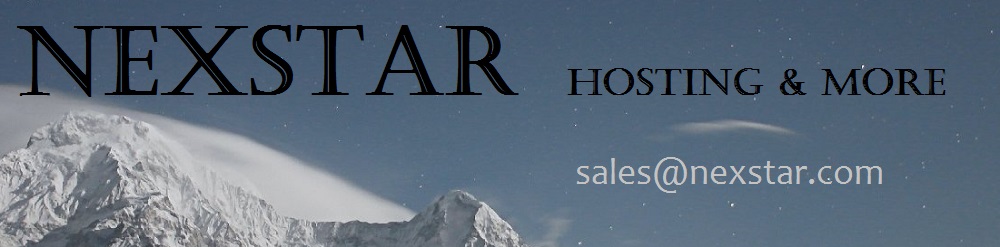Online Statistics Manager
The single place you have to go for all your web site reports

Using the Hosting Control Panel, it will be easy to oversee every aspect of your Internet presence. You will have at hand detailed figures, which will provide you with live information about the hosting resources your web sites are consuming and the visits they’re getting. You will also find a number of specific information regarding our platform as a whole. The information is separated into portions, so you’re able to quickly find your way around.
Server Information
Information regarding your web server
In the Server Info part of the Hosting Control Panel, you can get information regarding the web server your Linux shared web hosting account is situated on. You can check out the Operating System, the actual IP address in addition to the existing Perl/MySQL editions, discover more information with regards to the installed Perl modules and also the inbound and outgoing mailing servers, keep track of the hosting server load, etc.
You can also get more information around the PHP edition without needing to setup phpinfo files, etc.
Access & Error Listing
Get info on your websites’ efficiency
Using the information presented in the Access and Error Records area of your Hosting Control Panel, you can easily identify just about any possible complications with the efficiency of your web sites. The access records will show you all types of data files including texts, pics and video clips that have been examined from your visitors as the error records will document virtually any warnings and faults that have occurred during their stay on your web site.
It is easy to get the access and error stats files for each of your active websites from the Online Statistics Manager area of your Hosting Control Panel.
Web Traffic Statistics
Monitor your web site visitors live
Following the website statistics of your website is the ultimate way to understand how your Internet marketing strategy performs. From the Hosting Control Panel incorporated web reports applications – Webalizer and Awstats, you will monitor the quantities of viewers that come to your website, plus the volume of views they create and webpages they visit on a day–to–day, weekly and monthly basis.
To look at the statistics details, go to the Website Statistics area of your Hosting Control Panel and then open the stats file for a certain domain. There’s no need to set up absolutely anything on your end. We activate the stats as soon as your website moves on the Internet and begins getting visits.
CPU Statistics
Track your sites’ CPU load
The CPU reports built–in as part of your Hosting Control Panel will offer you real time details about the load that’s made within your web hosting account from your scripts, database queries, etcetera. Consequently, the more dynamic and complex your site is, the more hosting server assets it will need to always be running smoothly.
The server load figures are provided in an easily readable method and provides you with details about the hosting server load accumulated each day, each month or per year. This specific info will keep you up to date on the server memory utilization at any given moment and can help you prevent your web sites from getting offline as a result of server overload (reached server power use limits).