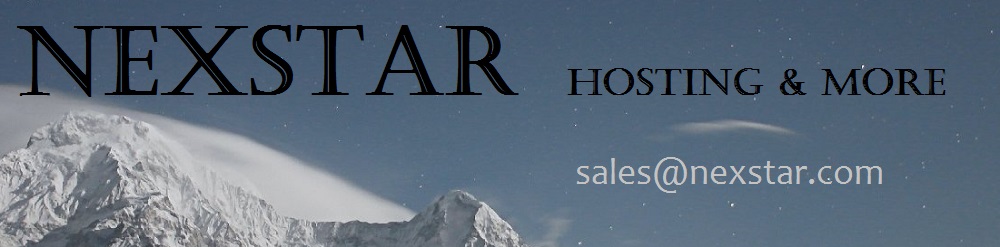Node.js
Find out more about the capabilities of the Node.js tool and how it could be used to boost your web apps.
Node.js is a leading-edge event-driven system, which is used to develop scalable applications. It’s built with Google's V8 JavaScript Engine and it processes requests and responses between a web server and an immense number of users more efficiently than any conventional system. What makes Node.js exceptional is the fact that in difference between traditional systems which handle the info in large chunks, it handles everything in tiny bits. For example, in case a user needs to fill in several fields on an Internet site, Node.js handles the info in the first field as soon as it is typed, utilizing the server’s processing power more efficiently. In contrast, conventional systems wait for all the fields to be filled and while the information from them is being processed, requests from other users stay in the queue. The difference may be negligible for one single person, but it really does make a difference when a huge number of users are visiting a website at once. A couple of examples of Internet sites where Node.js can be applied are dining booking portals, online chat rooms or interactive browser game portals, i.e. websites that support fast real-time interaction.
Node.js in Shared Web Hosting
You’ll be able to make use of Node.js with each shared web hosting plan offered by us, as the platform is available on our cloud hosting servers and can be added to an existing hosting account with a few mouse clicks. When you log in to your Hepsia Control Panel, you’ll see Node.js in the Upgrades section where you can pick the number of instances that you’d like to add. One instance means that one application will use Node.js and you will be able to add as many instances to your website hosting account as you wish. A new section will appear in the Control Panel soon afterwards and to start using Node.js, you will have to indicate the path to the .js file that will use it and to select whether the connection should go through the physical server’s shared IP or via a dedicated IP. The controls inside the Hepsia Control Panel will also allow you to reboot or to delete an instance and to view any given app’s output.